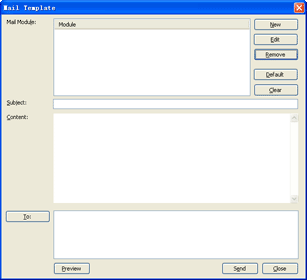|
Using mail module |
Click to send emails quickly with email module.
New E-Mail Module
Click button to create a new mail module.
Enter the module name. This name will also be shown in contact's actions sub-menu.
Then enter the subject, and body.
For example, we may create an template like this:
Hello, (_0),
……EMail body……
Thanks, (_Date)
You can insert Macro in subject and body. You may notice the (_0) and (_Date) tag in the mail body, that's Macro. Move the cursor to any line, and click Insert Macro to insert any Contact Field. The macros will be replaced as the fields when your email will be composed automatically.
Click button, you can import Foxmail, Dreammail mail module or other HTML files.
Edit or Del E-Mail Module
Click the mail module in the list, click or button to edit or delete mail module.
Default E-Mail Module
Click the mail module in the list, click button to set the mail module as default. After you set a default mail module, the default module will be used automatically when create a new e-mail.
Click button to clear the default tag.
Using E-Mail Module
To send email using a template, you should select a template first, the click button to select recipients. Then click button. The WinPIM will generate a new mail for each recipient according to the template.
In Contacts view, click tool, you can also select the exists mail templates quickly.
|